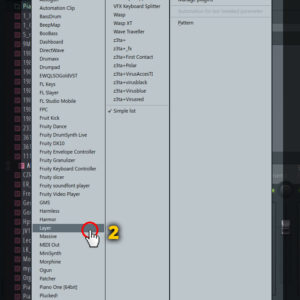A lot of people complain about the “stock” sounds in FL Studio, but now I’m going to show you how to create new sounds that no one has ever created before by using the “Layer” channel!
Create a new sound layer channel in FL Studio
To create a new sound layer, simply go to “Add > Layer,” or right click on a current channel in your step sequencer and then go to “Add > Layer.”
A new layer channel will open up in your step sequencer and you’re ready to start designing a new sound! I personally enjoy layering instruments, kicks, snares, claps, and FX, but you really never know what you will come up with if you just experiment with new sounds.
After you’ve created a new “Layer” channel, you’ll need to start choosing some sounds you’d like to layer. Feel free to pick any sounds you like, as you can always replace them later with something better. Add as many channels as you’d like to your step sequencer, and when you’re ready, continue to the next step!
Set children sounds to the main layer channel
Now that you’ve got all of your sounds added as new channels in the step sequencer, you’ll need to set them as “children” of the “Layer” channel before you can play them all as one giant layer of sounds.
Firstly, you need to click the “Layer” channel to open up the channel settings interface window. You’ll notice that there are two options, “Set Children,” and “Show Children.” We only need to focus on the “Set Children” option to create our sound layer, however, if your layer channels ever become hidden, you can simply click on “Show Children” to reveal your layered channels again.
Be sure to leave your channel settings window open for the “Layer” channel, and keep it visible on your screen so we can use it again soon! Now, we need to highlight the sounds in the step sequencer which we want to be a part of our main sound layer. To highlight your desired sounds for your layer, you simply need to right click the vertical rectangular slots directly to the right of the channel name boxes.
How to select multiple channels in FL Studio at one time
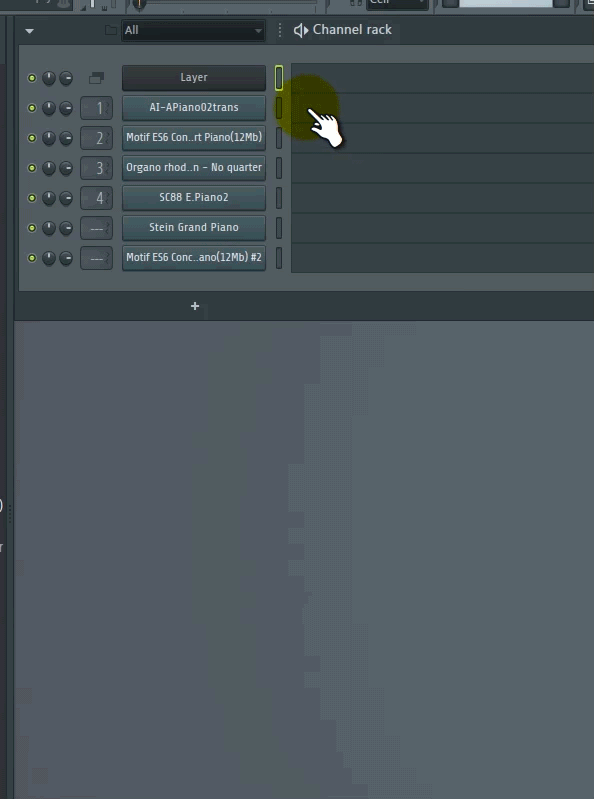
Right click, hold the button, and drag the mouse cursor down to select multiple channels at one time. Don’t forget to click on “Set Children” to assign the sounds to the layer channel!
If you want to select multiple channels in one click, right click on one select box, hold the right click button, and then drag your mouse down or up as far as you want to select. Selecting multiple channels at once works much faster than right clicking each select box one at a time, especially if you want to add many channels at one time to the sound layer.
If you have all of your desired channels selected, simply navigate back to your “Layer” channel settings window (which you should still have visible), and then click on “Set Children.” You can now select your “Layer” channel and start adding a score to it with your midi keyboard or via the piano roll. All of the sounds you selected and added to your layer should trigger simultaneously while the melody on the main “Layer” channel plays. You now have a sound layer! Be sure to watch my video tutorial if you want a more detailed view of how to layer the sounds and link them to the mixer with a couple different examples.
Creating sound layers works well with many instruments and even drum sounds, so I recommend that you experiment with layers and just have some fun while creating new sounds!