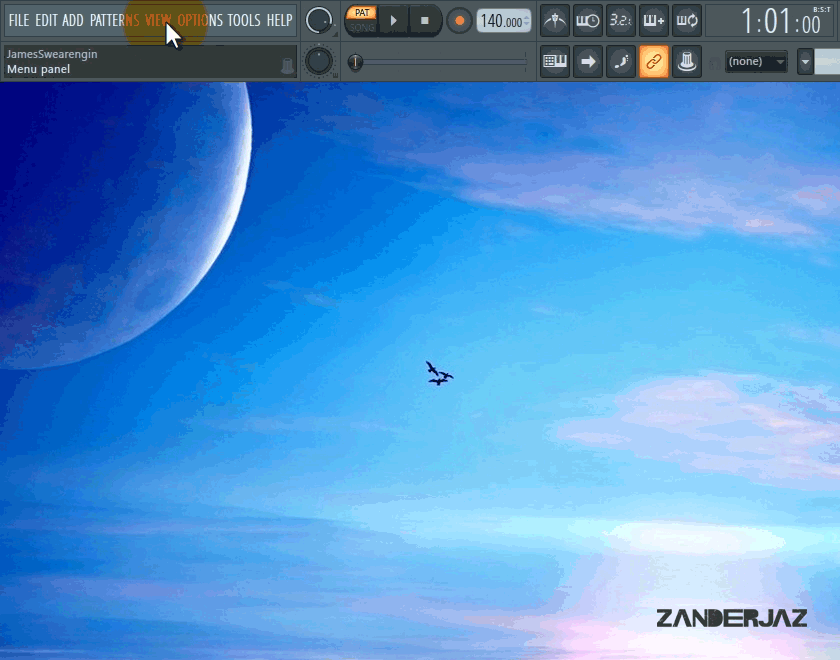Are you tired of using the same ol’ generic background wallpaper for your FL Studio digital audio workstation?
Changing your background wallpaper in FL Studio only takes a few seconds. Let’s get started!
To quickly change your wallpaper, go to “View > Background > Set Image Wallpaper…”
You should be prompted with a file opening window. Your job is to find a wallpaper on your local computer and double click the image file to set it as the background wallpaper in FL Studio. Of course, this can be changed at any time and is not permanent.
The trick to fitting your custom wallpaper is to make sure your wallpaper resolution dimensions are consisent with your computer’s display resolution. For instance, if your screen resolution is set to 1920×1080 pixels, you’ll want to use a wallpaper that is cropped at the same dimensions or else it will not fit perfectly. If your background image is too small, it will repeat along the x (horizontal) and y (vertical) axes, but if it’s too large you won’t see the entire background image. You can use repeating patterns for the FL Studio wallpaper as well, which can turn out to look pretty cool if they are seamless patterns. I get tired of looking at the same background when I make beats, so I change mine quite often for inspiration.
I personally use Photoshop to crop my wallpapers to perfect dimensions, but if you don’t have any graphics editing software, PicResize.com is a free online tool that can help you crop your background wallpaper image to your desired dimensions.
Do you need some free music wallpapers to spice up your FL Studio background?
If you need some wallpapers to start off with, you can check out my big section of free music wallpapers that I gathered from around the internet by clicking here.
Tip: Be sure to remember the default folder path for the stock FL Studio wallpapers in case you ever want to switch back to the default settings! The file path should be something close to this on Windows: C:\Program Files (x86)\Image-Line\FL Studio 20\Artwork\Wallpapers, but if you’re on Mac OS, the file path will be something similar to this: /Applications/FL Studio 20.app/Contents/Resources/FL/Artwork/Wallpapers.